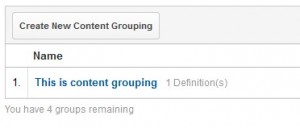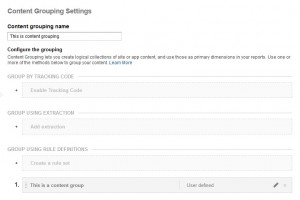Google Analytics Content Grouping – How to Set Up & Use this Feature in GA?
 Google has officially launched new Google Analytics feature, “content grouping” on Dec. 19 2013. This is a great feature for so many reasons. Before this launch, the only way to analyze this data was to look at “page path” report in GA. This report was not very useful because it wasn’t possible to customize it based on your needs. This report only allowed us to drill down into each folder based on your website structure not based on custom page groups. Now we are able to create rules and group pages based on the rules we create in GA.
Google has officially launched new Google Analytics feature, “content grouping” on Dec. 19 2013. This is a great feature for so many reasons. Before this launch, the only way to analyze this data was to look at “page path” report in GA. This report was not very useful because it wasn’t possible to customize it based on your needs. This report only allowed us to drill down into each folder based on your website structure not based on custom page groups. Now we are able to create rules and group pages based on the rules we create in GA.
Content grouping Google Analytics feature can help you answer some of the business questions like:
- How are my visitors navigating between site sections?
- Which sections of my website is getting the most traffic?
- Which segment of visitors are interested in which section of the website?
This feature will help you to group certain pages and create a grouping which consists of subset of pages. There are 3 methods to group pages 1) Tracking Code, 2) Rules, 3) Extraction. In this post I will focus on “Rules” method which is the fastest and easiest method to set up Google Analytics content grouping feature in your account.
Here is the step by step guide showing how to create content grouping in Google Analyitcs:
1) This menu will appear under admin section as shown below:
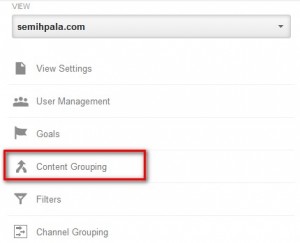
2) Click “Create new content grouping”
3) Create rules for each group:
4) Page url, page title or screen name (for apps) can be used for each group:
If you watch Google Analytics official training video about content grouping, you will notice that there are two important definitions. 1) Grouping 2) Group. In order to set up your page groups properly we need to understand the difference between these two terms.
By default you can create up to 5 content groupings, but there is no limit for number of groups you can create under each grouping. We can think of each group as set of rules. Suppose that we are running a health related website. We can create a content grouping called “Topics”, then under that content grouping we can create groups such as “Heart Diseases”, “Joint Diseases”, “Internal Diseases” etc. Set of rules need to be created to consolidate all pages in each content group. For instance, we can group pages by urls if each url contains the word “heart disease” or we can group each url by directory using regex formulas. Here we can combine these pages by creating rules with or/and conditions. We can also create unlimited set of rules/groups for each grouping. For example:
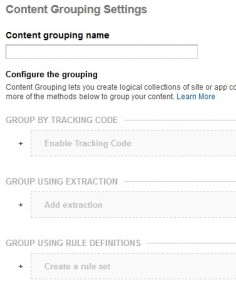 Content Grouping: Topics (Up to 5 groupings)
Content Grouping: Topics (Up to 5 groupings)
Content Group1: Heart Diseases
Content Group2: Joint Diseaseses
Content Grop3: Internal Diseases etc.
Sky is the limit for analysis opportunities using these groupings. We can create goals or segments to dig deeper and analyze further each grouping and groups. On the left, you can find a screenshot of the interface in GA, showing each option to use for creating content groups.
Here is the official Content Grouping Google Analytics Video from Google:
Category: Features